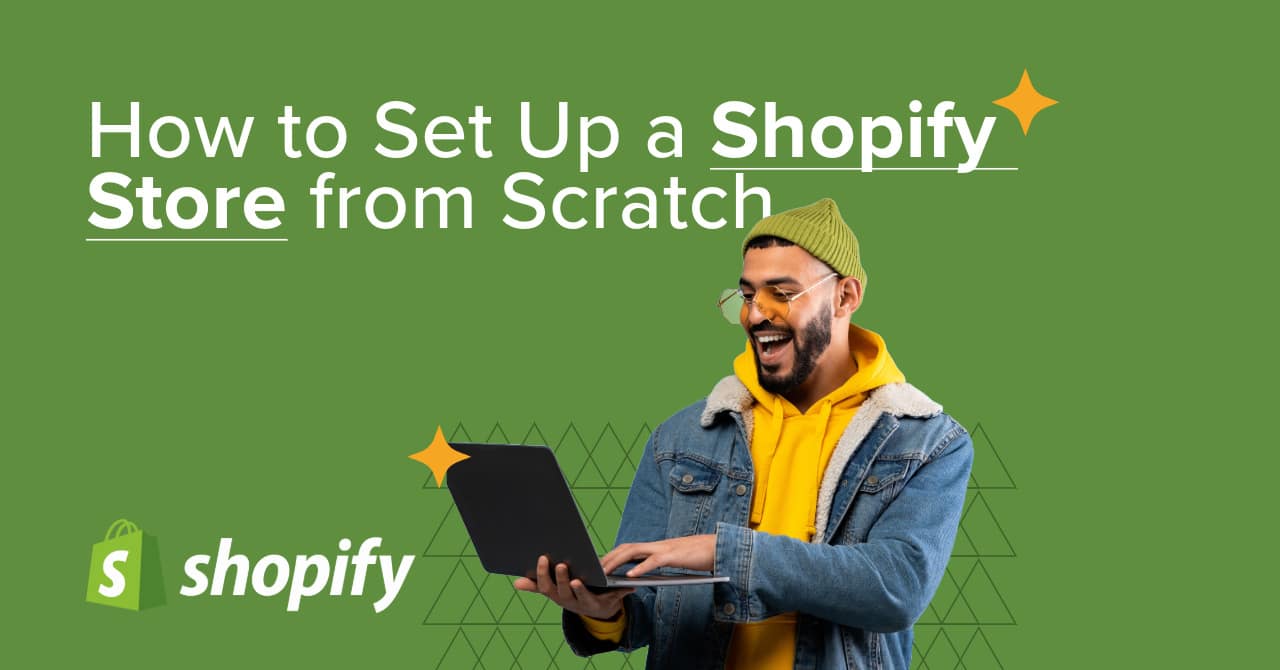Want to start an online business? Shopify is one of the best eCommerce platforms to launch your store quickly and efficiently. Whether you’re a beginner or an experienced entrepreneur, this step-by-step Shopify guide will walk you through everything you need to set up a successful online store. And if you need expert help, Nexlotech is here to provide top-notch Shopify development services to take your store to the next level!
Table of Contents
- Why Choose Shopify?
- Step 1: Sign Up for Shopify
- ⚙ Step 2: Configure Basic Store Settings
- Step 3: Choose & Customize a Shopify Theme
- Step 4: Add Products to Your Shopify Store
- Step 5: Set Up Payment Gateways
- Step 6: Configure Shipping Settings
- Step 7: Optimize for SEO & Mobile
- Step 8: Test Your Shopify Store
- Step 9: Launch Your Store
- Step 10: Market Your Shopify Store
- Frequently Asked Questions (FAQs)
- Final Thoughts: Start Your Shopify Store Today!
- Why Choose Nexlotech for Shopify Development?
Why Choose Shopify?
Shopify is the go-to platform for eCommerce businesses, and here’s why:
✔ Easy to Use – No coding required; perfect for beginners.
✔ Mobile Responsive – Your store will look stunning on all devices.
✔ Secure & Reliable – Shopify handles hosting, updates, and security.
✔ Built-in Marketing Tools – Includes SEO, email marketing, and analytics.
✔ Scalable – Whether you sell 10 or 10,000 products, Shopify grows with you.
👉 Pro Tip: If you want a professionally designed store with advanced features, Nexlotech offers custom Shopify development services tailored to your business needs. 🛠️
Step 1: Sign Up for Shopify
- Go to Shopify.com and click “Start Free Trial.”
- Enter your email address, password, and store name.
- Click “Create Your Store.”
- Answer a few questions about your business to get started.
✅ Your Shopify store is now created! But this is just the beginning.
⚙ Step 2: Configure Basic Store Settings
- Go to Shopify Admin Panel > Settings > General.
- Fill in your store name, business address, and email.
- Set your currency (USD, INR, EUR, etc.).
- Adjust your time zone and default measurement units.
- Save changes.
✅ Pro Tip: Need help setting up your store? Nexlotech can handle all the technical details for you!
Step 3: Choose & Customize a Shopify Theme
Your store’s design is crucial for branding and conversions. Shopify offers free and premium themes.
How to Choose a Theme?
- Go to Shopify Admin > Online Store > Themes.
- Click “Explore Free Themes” or visit the Shopify Theme Store.
- Select a theme and click “Customize.”
Customize Your Shopify Theme
- Add your logo, brand colors, and typography.
- Modify the homepage layout using Shopify’s drag-and-drop editor.
- Optimize the header, footer, and product page layouts.
✅ Need a custom design? Nexlotech specializes in creating unique, high-converting Shopify themes tailored to your brand.
Step 4: Add Products to Your Shopify Store
- Go to Shopify Admin > Products > Add Product.
- Enter Product Name & Description (use SEO-friendly keywords).
- Upload High-Quality Product Images.
- Set Pricing & Inventory Details (Stock, SKU, Barcode, etc.).
- Add Shipping Weight & Variants (size, color, etc.).
- Click “Save.”
✅ Pro Tip: Struggling with product uploads? Nexlotech can automate and streamline this process for you.
Step 5: Set Up Payment Gateways
Shopify supports multiple payment options:
- Credit/Debit Cards (Shopify Payments, Stripe, PayPal)
- UPI & Digital Wallets (Google Pay, Apple Pay, Razorpay)
- Buy Now, Pay Later (Afterpay, Klarna)
How to Enable Payments?
- Go to Shopify Admin > Settings > Payments.
- Choose a payment gateway and follow the setup instructions.
- Test transactions to ensure smooth processing.
✅ Pro Tip: Nexlotech can integrate advanced payment solutions for a seamless checkout experience.
Step 6: Configure Shipping Settings
- Go to Shopify Admin > Settings > Shipping & Delivery.
- Set Flat Rate, Free Shipping, or Real-Time Carrier Rates.
- Add Local Pickup or International Shipping.
✅ Pro Tip: Nexlotech can optimize your shipping strategy to reduce costs and improve delivery times.
Step 7: Optimize for SEO & Mobile
- Install Shopify SEO Apps (Yoast, Plug-in SEO).
- Use SEO-Friendly URLs & Meta Descriptions.
- Ensure the store loads fast & looks great on mobile.
✅ Pro Tip: Nexlotech offers advanced SEO and mobile optimization services to boost your store’s visibility.
Step 8: Test Your Shopify Store
Before launching, test:
- Product Page & Checkout Flow.
- Mobile Responsiveness.
- Payment Gateway Transactions.
✅ Pro Tip: Nexlotech provides comprehensive testing services to ensure your store is flawless before launch.
Step 9: Launch Your Store
- Remove password protection under Shopify Admin > Online Store > Preferences.
- Buy a Custom Domain (Shopify or GoDaddy).
- Announce your launch via social media & email marketing.
✅ Congratulations! Your Shopify store is live! 🎉
Step 10: Market Your Shopify Store
Drive traffic & sales with these strategies:
- SEO Optimization – Rank higher in Google searches.
- Facebook & Instagram Ads – Target your ideal customers.
- Email Marketing – Send promotions & abandoned cart emails.
- Influencer Collaborations – Leverage social media influencers.
- Content Marketing – Blog about your products & industry.
✅ Pro Tip: Nexlotech offers end-to-end marketing services to help you dominate your niche.
Frequently Asked Questions (FAQs)
Q1: How much does it cost to start a Shopify store?
Shopify offers a 14-day free trial. Paid plans start at $39/month.
Q2: Can I sell on Shopify without inventory?
Yes! You can use dropshipping with apps like Oberlo or Spocket.
Q3: How do I get more traffic to my Shopify store?
Focus on SEO, social media marketing, and paid ads.
Final Thoughts: Start Your Shopify Store Today!
Setting up a Shopify store from scratch is easier than ever. By following this guide, you’re ready to launch a successful online store and start selling in no time!
💡 Need help with Shopify development or customization? Contact Nexlotech for expert Shopify services! 🚀
Let us handle the technical details while you focus on growing your business. 😊
Why Choose Nexlotech for Shopify Development?
- Custom Shopify Themes – Stand out with a unique design.
- Advanced Features – Add custom functionalities to your store.
- SEO & Marketing – Drive traffic and boost sales.
- Ongoing Support – We’re here to help you every step of the way.
📞 Contact us today to get started!